How to use Lead Retrieval in getregistered
If your registration includes 'Lead Retrieval' then you will be able to scan the QR codes on attendee name badges and retrieve lead information for them.
Lead scanning is quick and easy, and can be accomplished using your own phone or tablet via your web browser.
To access this ability, simply follow the link in your registration email to access your registration. Once logged in, you will see an area for 'Lead Retrieval' within your registration. You have two abilities here:
Start Scanning
- To start capturing leads, simply hit the blue 'Start Scanning' button:

- Grant access to the camera on your device:

Ensure that your site settings have the camera showing 'ALLOW'

- Start scanning name badges to capture lead information:

(Optionally, you can capture a 'note' to record some extra information about this lead.)
View Report
- From your registration page, click the "View Report" button:

- You can see all of the attendees you have scanned, and their information. You can also update/add a note for each of them, by hitting the 'Add Note' button:

- You can easily download a report of all your lead scans:

Helpful Hints
Changing Camera
If you wish to change the camera on your device that is doing the scanning, simply hit the 'change video device' button. (For example, you can toggle between your rear camera and your front (selfie) camera.) For best results, use the 'Back Triple Camera' if that is available.

Adding to Home Screen
On iPhones & iPads, you can use the 'share' button, and choose the 'Add to homescreen' option:
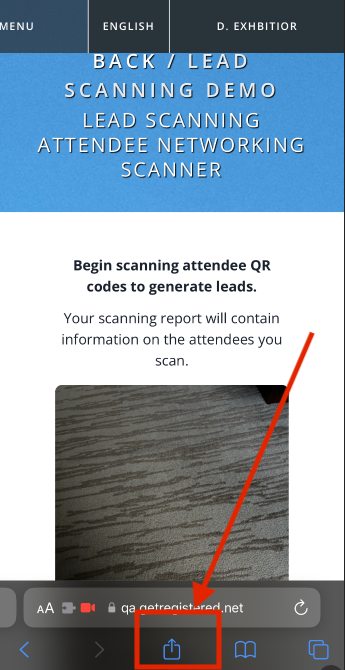
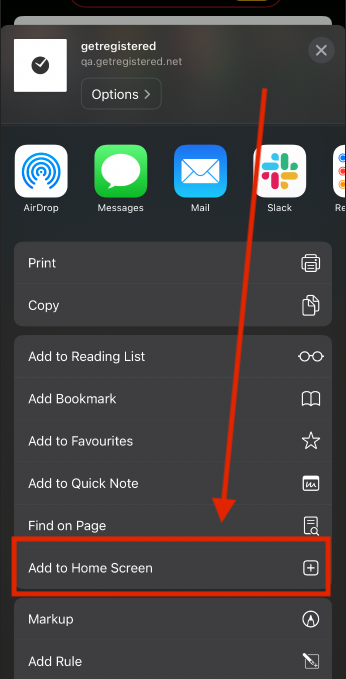
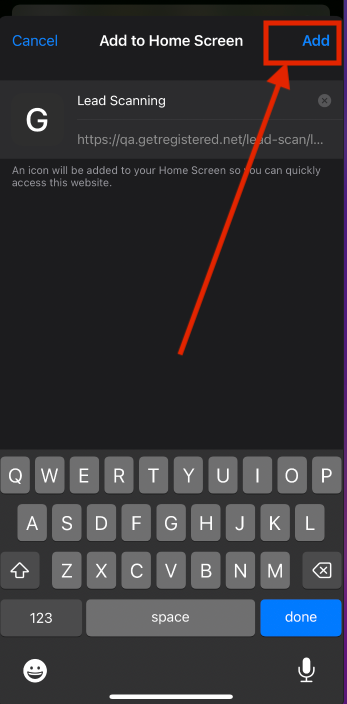
You will now see that you have the 'Lead Scanning' feature added to your device homescreen, as if it was a stand-alone application.
